Note: Dependabot auto-triage rules are currently in beta and are subject to change.
Managing automatically dismissed alerts
Note: The Dependabot alerts page defaults to showing open alerts. To filter and view auto-dismissed alerts, you must first clear the is:open default filter from the view.
-
在 GitHub.com 上,导航到存储库的主页。
-
在存储库名称下,单击“ 安全性”。 如果看不到“安全性”选项卡,请选择 下拉菜单并单击“安全性” 。

-
To filter to see all closed alerts, click Closed. Alternatively, use the
is:closedfilter query in the search bar.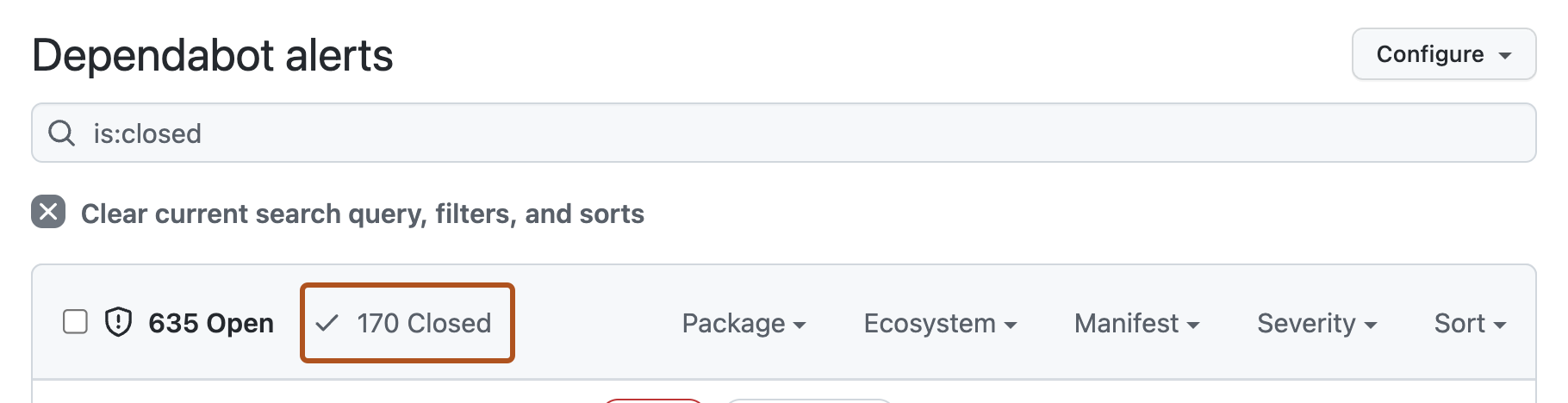
-
To see all auto-dismissed alerts, select Closed as, then in the dropdown menu, click Auto-dismissed.
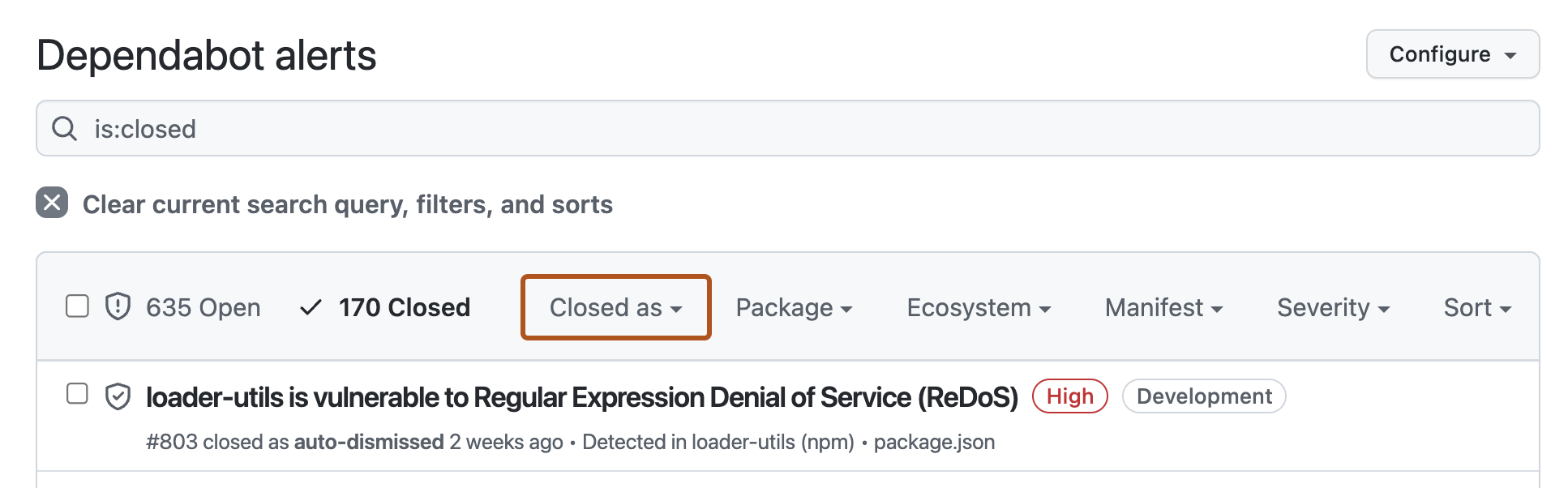
-
To reopen an auto-dismissed alert, to the left of the alert title, click the checkbox adjacent to the alert, then click Reopen.
