About Copilot pull request summaries
You can use GitHub Copilot to generate a summary of a pull request on GitHub.com. You can use the summary to help reviewers understand your changes, or to quickly understand the changes in a pull request you're reviewing.
GitHub Copilot will scan through the pull request and provide an overview of the changes made in prose, as well as a bulleted list of changes with the files that they impact. You can generate a summary in the following places.
- In the description of a new pull request you're creating
- In the description of an existing pull request, by editing the opening comment
- In a comment on the main timeline of a pull request
To learn more about Copilot pull request summaries and how to use the feature most effectively, see "About Copilot pull request summaries."
Creating a summary for a pull request
-
On GitHub.com, create a pull request or navigate to an existing pull request.
Note: GitHub Copilot does not take into account any existing content in the pull request description, so it is best to start with a blank description.
-
Navigate to the text field where you want to add the pull request summary.
- If you're creating a new pull request, use the "Add a description" field.
- If you're adding a description to an existing pull request, edit the opening comment.
- If you're adding a summary as a comment, navigate to the "Add a comment" section at the bottom of the pull request page.
-
In the header of the text field, select , then click Summary.
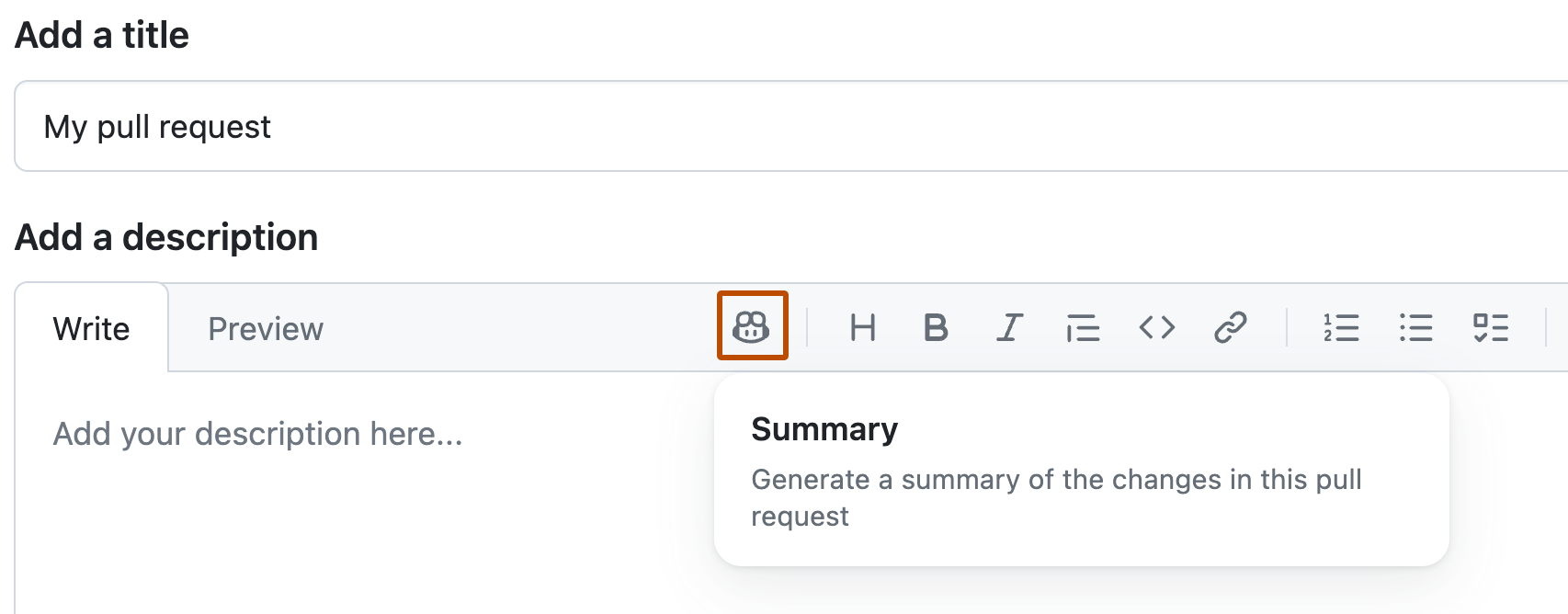
-
Wait for GitHub Copilot to produce the summary, then check over the results carefully.
-
Add any additional context that will help people viewing your pull request.
-
When you're happy with the description, click Create pull request on a new pull request, or Update comment if you're editing an existing description.